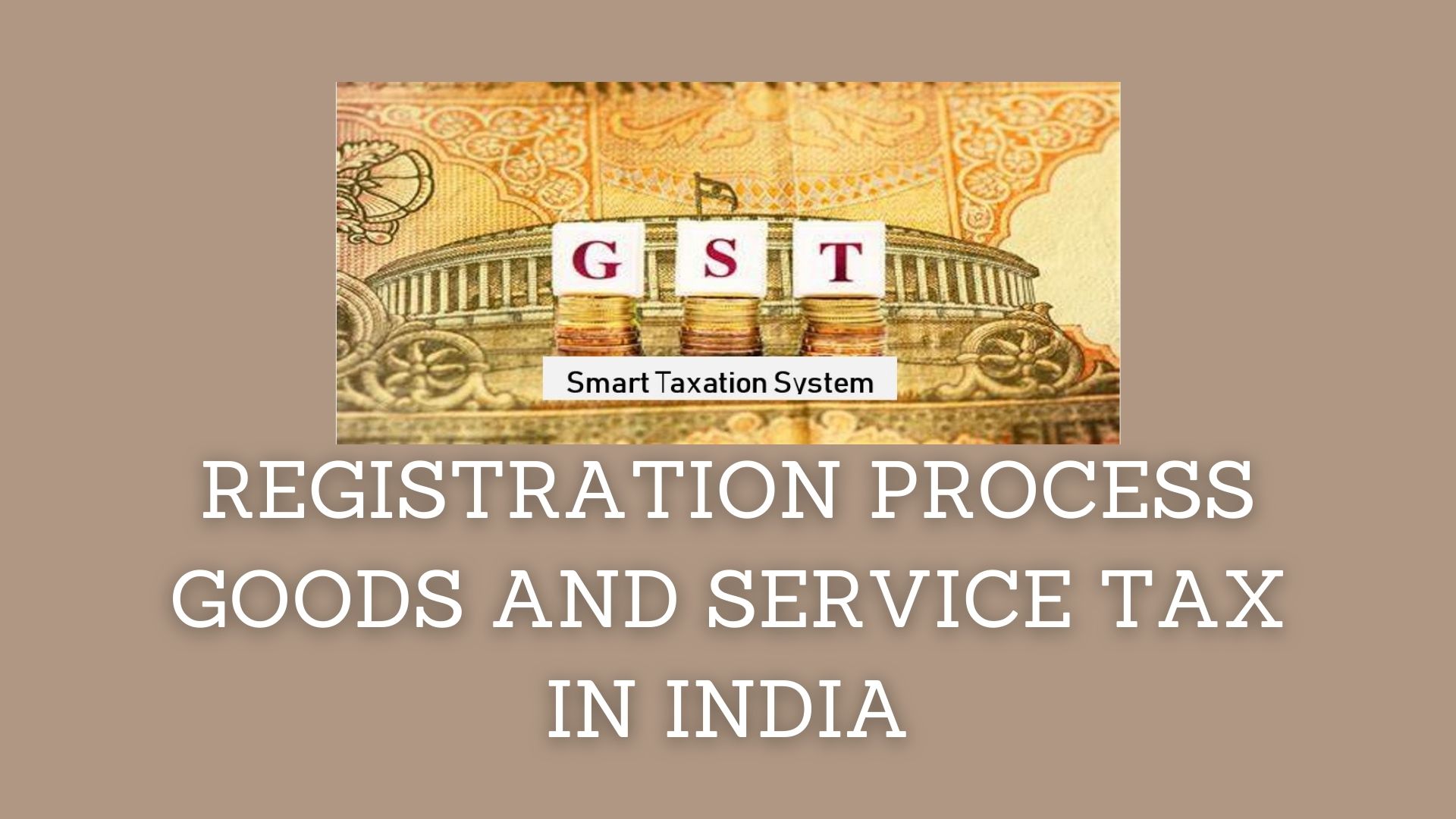The GST registration process is online based and must be completed on the government website gst.gov.in. Traders with an annual turnover over Rs. 10 Lakh, 20 Lakh, or 40 Lakh, depending on the state and type of shipment must be registered for GST.
Table of Contents
- Steps to Register for Goods and Service Tax in India
- List of documents required:
- How to download the certificates issued by GST tax authorities?
- FAQs: Frequently Asked Questions
Steps to Register for Goods and Service Tax in India
Steps for the Part-A GST Registration Application:
Step-1: First go to the GST Portal Online and click on ‘Services’. Then select ‘New registration’ in the ‘Registration’ tab.
Step-2: Part-A will come and now enter the following details:
- Select the “New Registration” button.
- Select “Taxpayer” in the drop-down menu of ‘I am a’.
- Select your state & district in the drop-down menu.
- Enter your business details; business name & PAN details of business.
- Enter your Email I’d & contact mobile number on which you will get the OTPs.
- Then click on Proceed button.
Step-3: You will get two OTPs, one on your registered mail address and one on your registered mobile number. Enter both the OTPs and click on the Continue button. Click on Resend OTP button if you have not received OTP.
Step-4: After verification of OTP, you will get the 15-digit TRN (Temporary Reference Number). Secure this TRN as it will be required while filling details in Part-B after 15 days.
Please Note: Same TRN will also be sent to your registered mail address and mobile number.
Step-5: Now again go to the GST Portal Online and select “New Registration”.
Step-6: Enter your Temporary Reference Number which you have received at your mail address and mobile number. Enter the Captcha and Proceed.
Step-7: Once again you will get the OTP on both of your registered mail address and mobile number. Enter the OTP detail and proceed.
Step-8: After proceeding you can see the status of your application which will be shown as ‘Drafts’. Select the Edit icon near it.
Steps for the Part-B GST Registration Application:
Step-9: Please note that there are 10 sections in Part B. Carefully fill in all the details & submit the relevant documents. The bank account section is non-mandatory and Aadhar authentication was added in 2020.
List of documents required:
- Latest Photographs
- Proof of the location of the business
- Constitution of the Taxpayer
- Bank account details
- Aadhar authentication, if chosen.
Step-10: Enter your business details in the Business Details Section like the Name of the trade, Business constitution, & district.
Please Note: The name of the Trade shall be different from the legal name of your business.
In the next step, select ‘Yes’ to opt-in or ‘No’ to out of the composition scheme. Also, select the type of registrant as the manufacturer of the work contract or provider of services, or any other person based on the eligibility of the composition scheme.
Next, enter the business start date and debt accrual date. Also, select yes/no for the type of registration as a casual taxpayer. If you select ‘yes’, enter the details for advance tax payment and generate challan.
Also, under “Reason To Obtain Registration”, if applicable at this time, select the reason as “Distributor of input services”. Alternatively, there are many other options to choose from.
Based on your selection, enter the details in the fields provided. For example, if you have selected “SEZ Unit”, then please enter the name of the SEZ, designation of Approval Authority, Approval Order number, etc., and upload documents for proof.
Under the Indicate Existing Registrations Section, select an existing registration type like Central Sales Tax, Sales Tax or Service Tax, Registration Number & Registration Date. Then click the “Add” button.
Once the details have been entered, the tile will turn blue to indicate that the details for that section have been entered successfully.
Step-11: Now enter the details of your partners/promoters under the Promoters/Partners Tab. You can enter the details of up to 10 promoters/partners.
Personal information such as name, contact address, mobile phone number, date of birth, email ID, gender, title/position, director identification number if the taxpayer is a corporate entity (whether Indian citizen or not), PAN, and you will be required to enter all of your identifying information including your Aadhaar number.
Enter your residential address and upload a photo of your stakeholder. You can upload PDF or JPEG files with a maximum upload file size of 1 MB.
If the Promoter is also a primary signatory, make the necessary selections. Then click on “Save & Continue” and proceed.
Step-12: Now repeat & enter details of the authorized signatory as done in Step-10.
Just enter the enrolment ID in the case of the GST Practitioner and enter basic details in the case of an authorized representative.
Step-13: Please enter your principal place of business details.
A taxpayer’s principal place of business is the principal place in the state where the taxpayer does business. Generally, the principal place of business is the address where all the documents & company’s books are kept and where the company’s president or management resides.
Provide the Address, District, Sector/County/Municipality/Ward/Unit, Commission Code, Department Code, and Area Code. Also, provide the taxpayer’s official contact number and the type of building ownership, such as rented, owned, or shared.
Then upload the supporting documents including the Leasing Facility Business Approval Letter or NOC and, if applicable, the evidence of SEZ Entity/SEZ Developer approval of the facility. It also enables the type of business activity on the premises and adds a business location. Then click on the “Save & Continue” button and proceed.
Step-14: On the next tab, submit your goods and service details along with HSN codes or SAC for up to 5 products and 5 services to the top of the list.
Step-15: Then enter the taxpayer bank details for up to 10 bank accounts. Since December 27, 2018, providing bank account details is optional. If you do not provide this information during GST registration, you will be asked to submit a non-core amendment application on your first log-in to submit the bank details after the GSTIN has been issued.
Also, upload supporting documents with details.
Step-16: In the ‘State Specific Information’ tab, enter your Professional Tax Employee Code Number, PT Registration Certificate Number, and State Excise License Number along with the name under which you hold the license. Then click on the “Save & Continue” button and proceed.
Step-17: Now make a choice whether you want to do the Aadhar authentication or not.
Please note that if an authorized signer chooses to use Aadhaar certification, personnel are not required to conduct a physical inspection of the facility or location, except in specific cases. In such cases, the ARN is generated immediately upon completion.
Step-18: After entering all the details, you will be taken to the confirmation page to verify the details. Please tick the declaration and submit your application in one of the following ways:
- Companies & LLPs to submit applications by using DSC (Digital Signature Certificate)
- An OTP will be sent to the Aadhar registered number if using an e-sign.
- An OTP will be sent to the registered mobile number if using EVC (Electronic Verification Code)
Step-19: A message will display after completion of the application successfully and ARN (Application Reference Number) will be delivered to the registered email address & mobile number.
You can check the ARN status of your registration by entering the ARN into the GST portal.
How to download the certificates issued by GST tax authorities?
GST Certificates are issued to businesses or individuals registered under GST. Anyone with a GST registration certificate must display this certificate prominently in their place of business. Downloading the GST certificate is a simple process. Follow these steps to download your GST registration certificate:
- Open GST India Portal – https://www.gst.gov.in/
- Click “Login” to access the username and password page
- Enter your access data ‘Username’ and ‘Password’ with Captcha in the appropriate fields and click the ‘Login’ button.
- On the Services tab, click User Services, and then click View/Download Certificate.
- Download the certificate by clicking the Download button.
Further Readings: Click on the below link to know about the Goods and Service Tax in India.
Goods and Service Tax in India
FAQs: Frequently Asked Questions
How to login to the GST portal?
The Username, password, and GSTN (Goods & Service Tax Number) will be sent to the registered mail address. As a new taxpayer, access the online GST portal and click “First Time Log in” by using the Username & Password sent to your mail address.
How to track the status of your GST application?
Use ARN (Application Reference Number) to track your application status.
What is the GST registration for e-commerce companies?
Businesses and services that provide products and services through e-commerce platforms such as Amazon and Flipkart must be registered with their GST regardless of sales.
What is the penalty for late payment of GST?
For those who fail to file their annual return by the due date – GST late filing penalty is INR 100 for each consecutive day of failure.
What is the time limit to register under GST?
An individual or business must complete their GST registration process within 30 days from the date s/he becomes eligible for registration under the GST Act. A non-resident taxpayer or temporary taxpayer must apply for registration no later than five days before the start of business.
Is GST registration required separately for different business entities?
yes. Individuals with multiple business units in the state may obtain separate registrations for each business unit under the GST law.